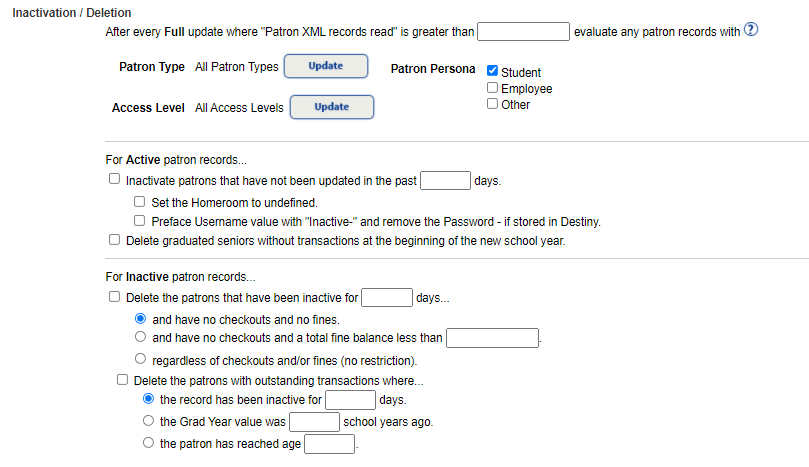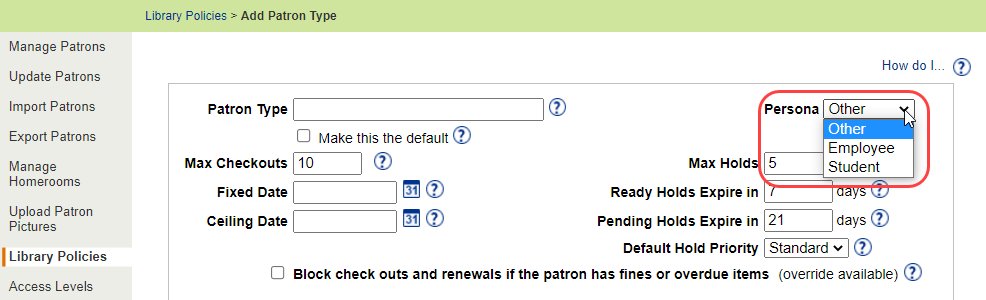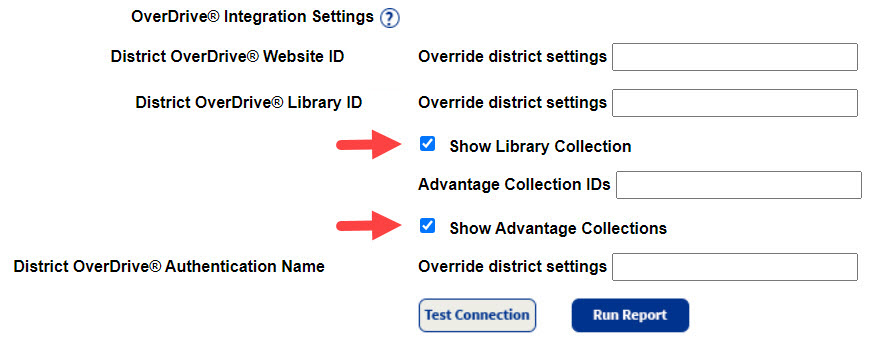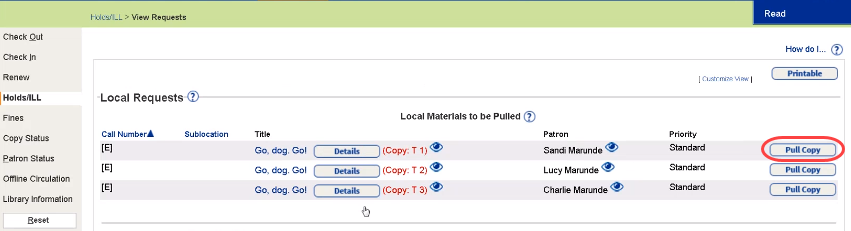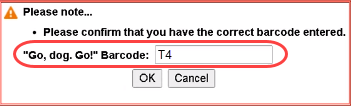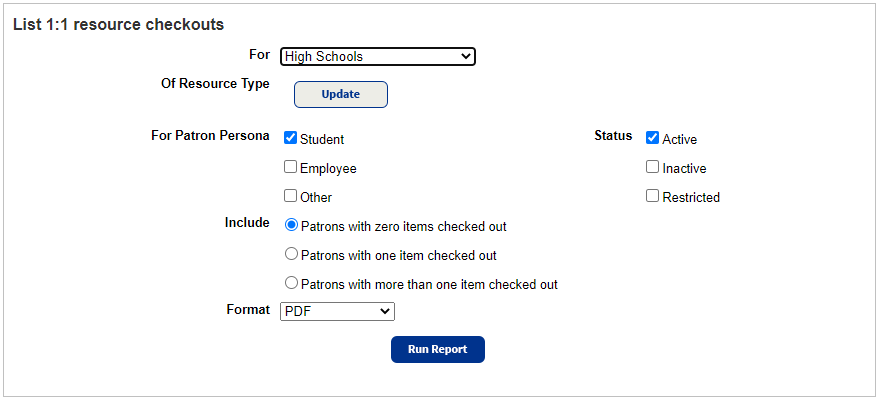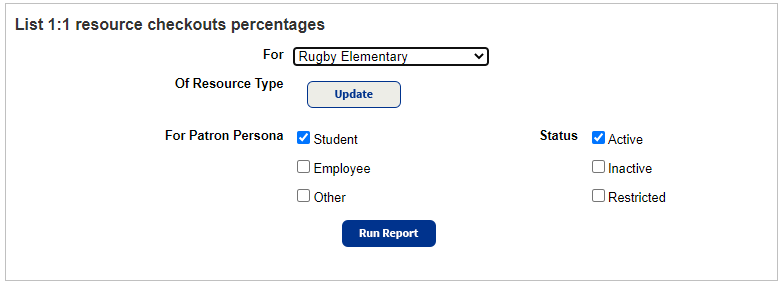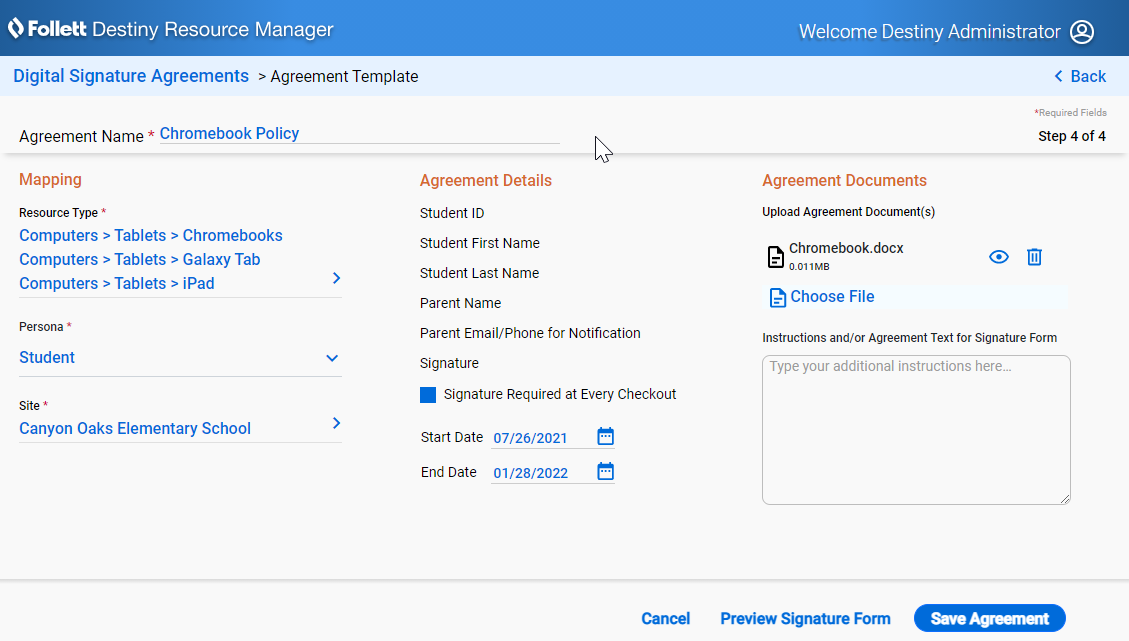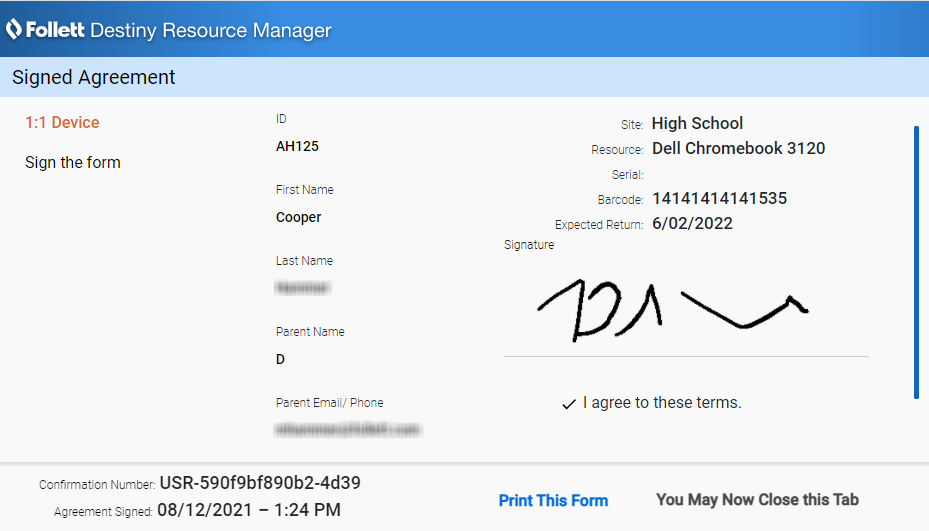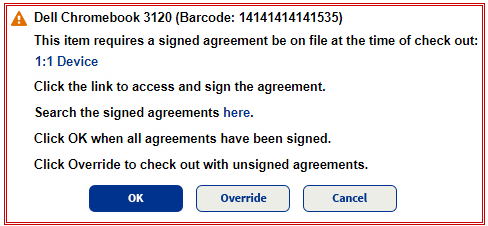With Destiny Resource Manager's Digital Signature Agreements, districts and schools can let parents, teachers, and students digitally sign acceptable use policies and other agreements required for 1:1 devices and other resources.
After an administrator or user with the Manage resource templates permission creates an agreement, schools can give parents a URL, linking them to a signature form before distribution of resources. Signatures can also be obtained for resources at the time of checkout.
Resource Manager automatically looks for signed agreements during checkout, and provides on-screen notification if a signature is needed. Users with the appropriate permissions can override missing signature block messages during checkout, search for and view signed agreements, and view related reports.
Create an Agreement
Administrators use a four-step process to create agreements:
-
Step 1: Enter an agreement name.
-
Step 2: Select the Resource Types, Persona, and Sites.
-
Step 3: Decide if a signature is required at every checkout, and the dates the agreement is active.
| Note: If users should sign an agreement every time they check out a particular mapped resource type, regardless of how many times they check out a resource of that type, select the Signature Required at Every Checkout checkbox when you create or edit an agreement. |
The administrator can then preview the agreement or save it.
After the agreement is saved, the administrator can edit (until it has been signed), preview, copy a URL link to the signature form, duplicate, or delete it.
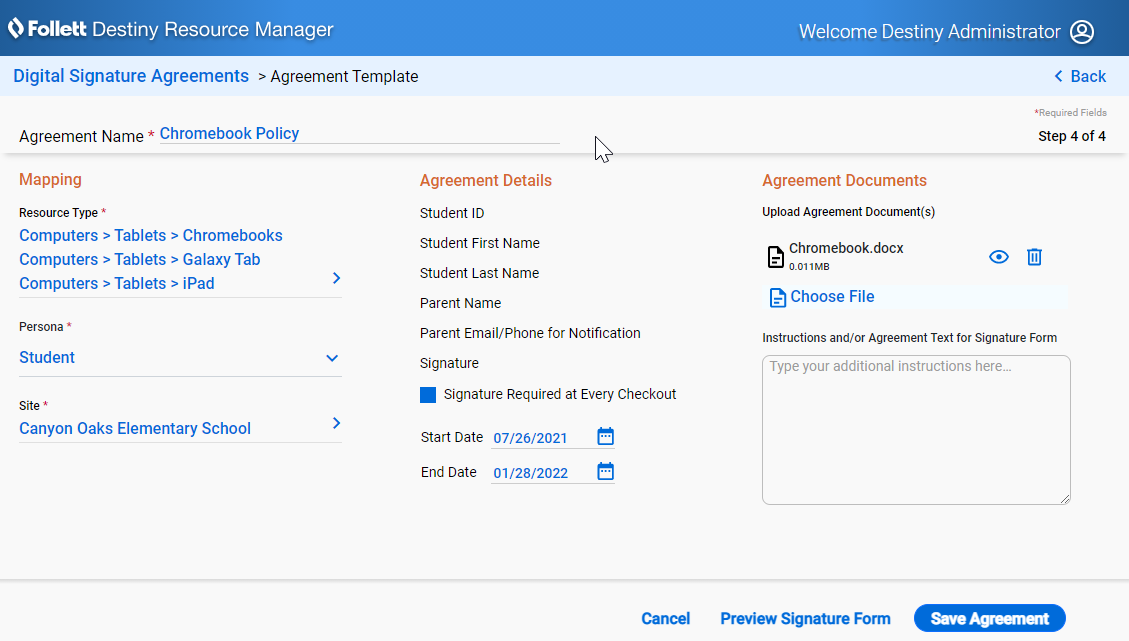
URL Access to the Signature Form
Every time an agreement is created, it is assigned a unique URL. You can distribute the URL to parents and staff to sign the agreement prior to resource distribution.
| Note: The patron's District ID is used in the ID field and is matched with the patron name to verify identity. |
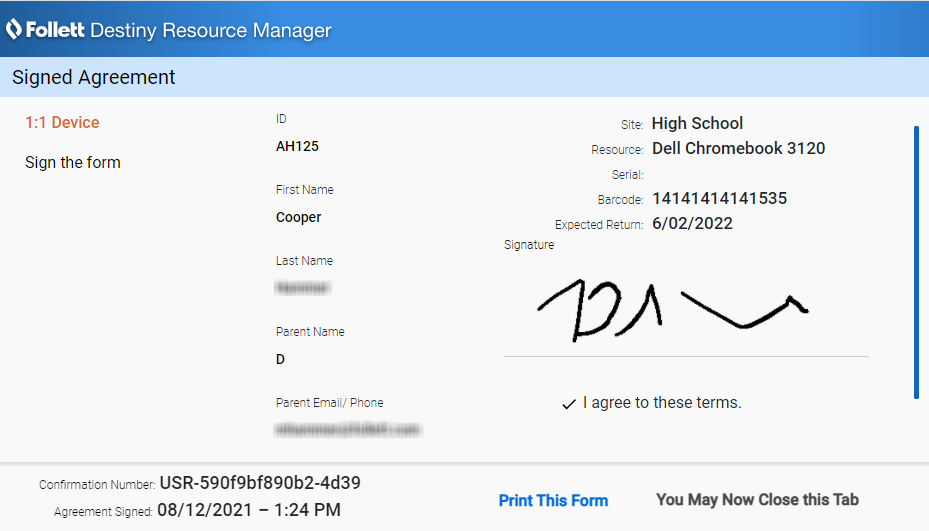
Signature Agreements at Checkout
If an agreement is not signed ahead of time or a signature is required at every checkout, a blocked transaction message appears and signing can be done at the time of checkout.
|
Note: The Persona field must be configured in Admin > Resource Policies > Patron Types sub-tab for Digital Signature Agreements to work during checkout. For example, the persona is set to something other than Student for a student patron type, and the agreement is created for the Student persona. In this scenario, a block message will not appear, and the item will be checked out without a signed agreement.
|
To have the patron or their guardian sign the agreement, click the link under This item requires a signed agreement be on file at the time of check out.
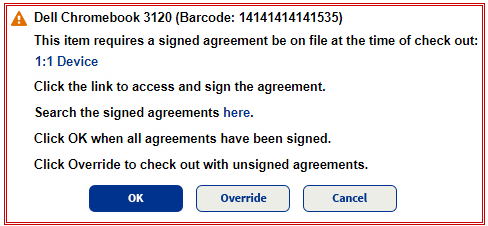
Users with the Override resource blocks permission can override the block.
Digital Signature Reports
Run the Block Overrides report to see items that were checked out without signatures on the associated agreements (block message was overridden).
The Needs Signature report lets you see patron checkouts which are missing digital signatures. If an agreement is signed after checkout, that item will be removed from the report.
Both reports can be downloaded as an Excel spreadsheet.
For more information, see Digital Signature Agreements.